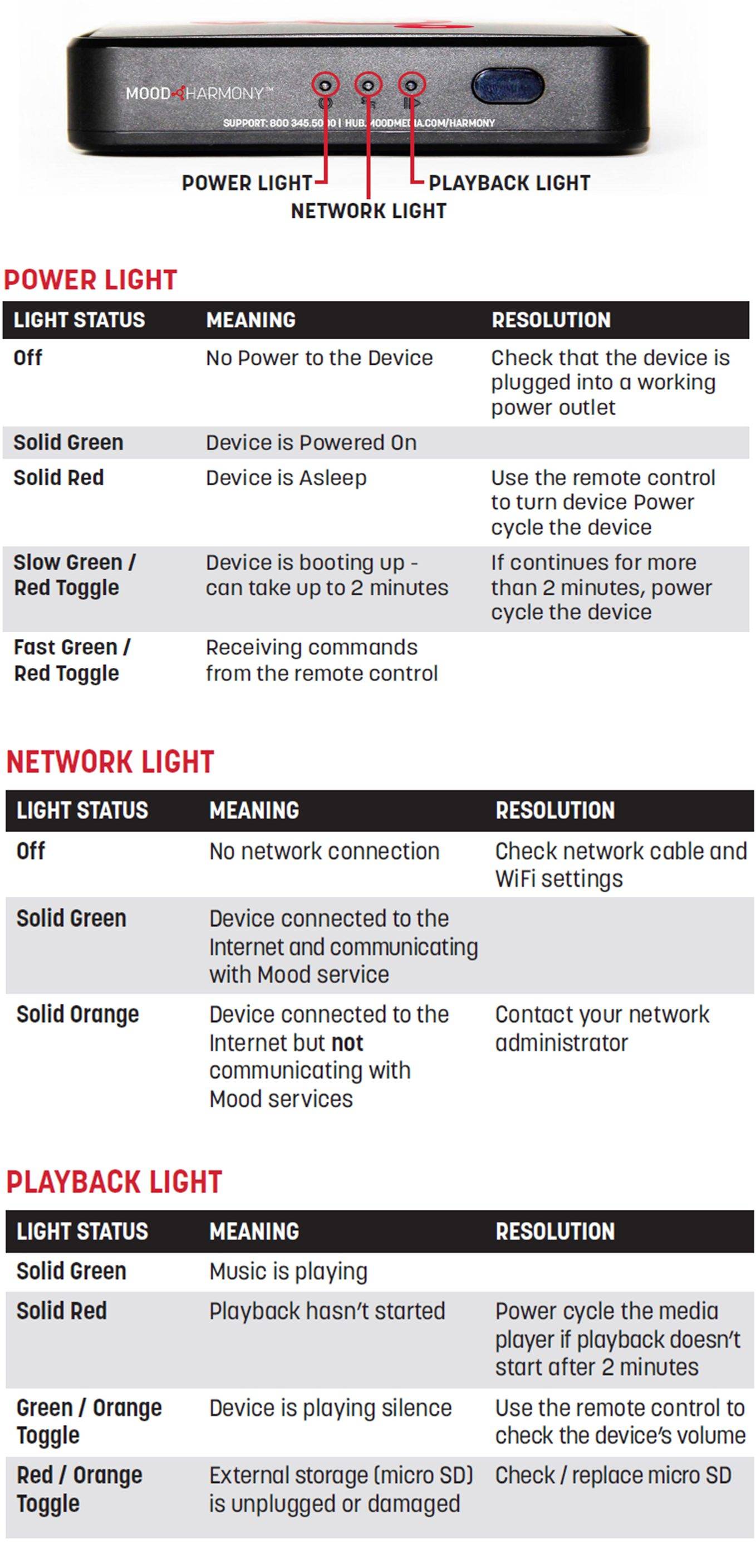Here at Muzicraft, we understand that watching a video is sometimes more effective than reading instructions. We have compiled the below videos to help you manage your business environment. As always, if you have any questions or comments, please call us at 805-981-9031.
Harmony FAQ
What if I can't see my player on "Now Playing" or "Sites"?
If the player is not showing up on the web that means that it is not connected to the internet. Go to the player, if the center light is not green then it is not connected to the internet. Check the ethernet connection at the back of the player. Make sure the cord is securely connected to both the device and the router or switch.
- If they are not connected, reconnect and wait 2 minutes for the light to turn green.
- If they are connected, and the middle light is not green, check that you are receiving internet on the other devices on the network. You may need to fix an issue with your internet
- If they are connected, and the above has not fixed the device, then power cycle the device
- Unplug the device from the power
- Wait 2 Minutes
- Plug the device back in
- The device will reboot: This can take 3-5 minutes
- If none of the above resolves the issue, call Muzicraft at 805-981-9031. Be sure to mention that you have already checked the connections and performed a power cycle
Harmony How To Videos
Harmony How To Video 1: Basic of the Portal
This video introduces you to the Harmony website and shows you some basic controls. To follow along go to Harmony.Moodmedia.com
Steps to take before watching this video
- Look for an email from Mood Media
- This email will give you instructions on setting up your username and password.
- Once you have those, go to Harmony.Moodmedia.com to log in
- If you are having trouble with your login information call us at 805-981-9031
Harmony How To Video 2: The Music Library
This video focuses on the Music Library. In this video, you will learn how to add a program, create a mix, create a station, and add programs to the Mobile App.
Harmony How To Video 3: Schedules & Playlists
This video focuses on the Schedule function. In this video, you will learn how to create a schedule for your music and create a playlist to be controlled via a remote control.
Advanced Harmony Videos
Harmony How To Use the Mobile App
Steps to take before watching this video
- Watch the above videos
Harmony Holiday Help